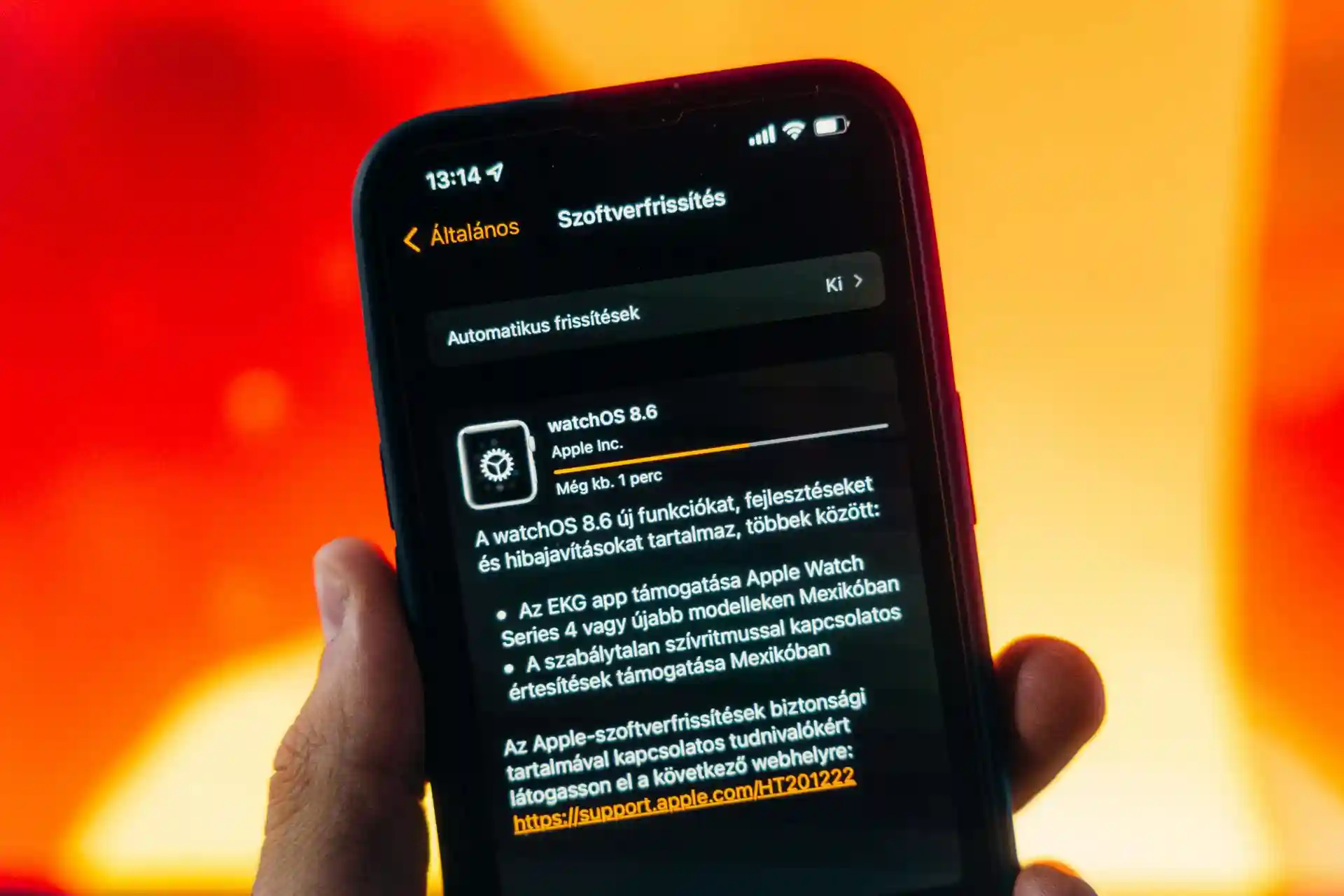Introduction
Terraria, a beloved sandbox game, offers endless opportunities for creativity and exploration. While the base game provides an incredible experience, mods can elevate the gameplay to a whole new level. tModLoader (TML) is a powerful modding platform that enables players to install and manage mods for Terraria effortlessly. The latest version, v2024.05.3.1, introduces exciting updates and improvements. In this guide, we will walk you through the step-by-step process of installing tModLoader version v2024.05.3.1 on your system.

System Requirements
Before diving into the installation process, ensure your system meets the necessary requirements:
- Operating System: Windows 7/8/10/11, macOS 10.12 or newer, or a compatible Linux distribution.
- Processor: 2 GHz or better.
- RAM: 4 GB minimum (8 GB recommended).
- Storage: At least 500 MB of free disk space.
- Terraria Version: Terraria 1.4.4 or newer installed on your system.
- Internet Connection: Required to download tModLoader and mods.
Step 1: Prepare Terraria
Update Terraria
Before installing tModLoader, make sure your Terraria installation is up to date. Launch your preferred game client (such as Steam) and check for updates.
- Open Steam and navigate to your library.
- Right-click on Terraria and select Properties.
- Under the Updates tab, ensure automatic updates are enabled.
- Launch Terraria briefly to confirm it’s running the latest version.
Back Up Your Worlds and Players
To avoid losing any progress, create backups of your Terraria worlds and player data.
- Locate your save files:
- Copy the Players and Worlds folders to a safe location.
Step 2: Download tModLoader
Official Source
The official source for downloading tModLoader is its Steam page or GitHub repository. For simplicity, we recommend using Steam.
- Open Steam and search for “tModLoader” in the store.
- Click Add to Library (it’s free).
- Once added, navigate to your library and locate tModLoader.
Alternatively, you can download tModLoader from GitHub:
- Visit the tModLoader GitHub Releases page.
- Locate version v2024.05.3.1.
- Download the appropriate file for your operating system (e.g., . for Windows, for macOS/Linux).

Step 3: Install tModLoader
Steam Installation
- In your Steam library, select tModLoader.
- Click Install and choose the directory where Terraria is installed.
- Wait for the installation to complete.
Manual Installation (Non-Steam)
If you downloaded tModLoader from GitHub, follow these steps:
- Extract the downloaded archive:
- On Windows: Use software like WinRAR or 7-Zip to extract the file.
- On macOS/Linux: Use the built-in archive utility or command.
- Navigate to the extracted folder.
- Copy all the files and folders into your Terraria installation directory:
- On Windows: C:\Program Files (x86)\Steam\steamapps\common\Terraria
- On macOS: /Applications/Terraria.app/Contents/MacOS
- On Linux: /home/<YourUsername>/.steam/steam/steamapps/common/Terraria
- Replace existing files if prompted.
Step 4: Launch tModLoader
Steam Method
- Open Steam and navigate to your library.
- Select tModLoader and click Play.
- The tModLoader main menu should appear, indicating a successful installation.
Non-Steam Method
- Navigate to your Terraria installation directory.
- Double-click the tModLoader executable to launch.
- Verify that the main menu displays tModLoader.
Step 5: Configure tModLoader
Initial Setup
When you first launch tModLoader, it may prompt you to migrate your Terraria data.
- Click Yes to transfer your player and world data.
- Verify that your saved characters and worlds appear in the respective menus.
Mod Browser
The Mod Browser is a built-in feature that allows you to search, download, and manage mods directly.
- From the main menu, select Mod Browser.
- Browse or search for mods you want to install.
- Click Download next to any mod you wish to install.
- Enable installed mods via the Mods menu.
Step 6: Troubleshooting Common Issues
Problem: tModLoader Won’t Launch
- Solution: Ensure you’ve installed it in the correct directory. Verify Terraria is updated.
Problem: Mods Not Working
- Solution: Check if the mods are compatible with tModLoader version v2024.05.3.1.
Problem: Data Migration Failed
- Solution: Manually copy your Players and Worlds folders into the tModLoader directory.
Step 7: Keep tModLoader Updated
To enjoy the latest features and fixes, keep tModLoader updated.
- For Steam users, updates are automatic.
- For manual installations, revisit the tModLoader GitHub Releases page and download the latest version. Repeat the installation steps.
Step 8: Join the Community
To maximize your tModLoader experience, join the Terraria modding community:
- Visit the tModLoader Forums.
- Join Terraria and tModLoader subreddits.
- Engage with mod developers and fellow players to discover new mods and share feedback.
Conclusion
Installing tModLoader version v2024.05.3.1 opens up a universe of possibilities in Terraria. By following this guide, you’ve successfully installed tModLoader and are ready to explore the wealth of mods available. Whether you’re enhancing your gameplay with quality-of-life improvements or diving into total conversion mods, tModLoader is the gateway to an expanded Terraria experience. Happy modding!