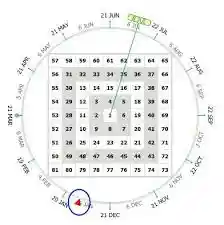Gannzilla why do i get range check error messages? Gannzilla is a popular trading software that leverages Gann theory for analyzing market trends and timing trades. However, like many advanced software tools, users occasionally encounter technical glitches, one of the most common being the “Range Check Error.” This error message typically appears when the software encounters unexpected data values or input ranges that fall outside the set parameters of the program. For traders relying on seamless data processing, range check errors can be frustrating and disruptive.
In this article, we’ll dive into what a range check error means, why it happens in Gannzilla, and practical steps for resolving it.
What is a Range Check Error?
A range check error generally occurs when a program tries to access data or variables outside of its defined limits. In the context of Gannzilla, this error can appear due to a variety of reasons, ranging from data entry issues to software bugs. The error essentially means that Gannzilla encountered an unexpected value it couldn’t process within its programmed boundaries, leading to a temporary halt in operations or an error message.
Common Causes of Range Check Errors in Gannzilla
Let’s break down some of the primary reasons why Gannzilla might trigger a range check error.
Data Input Errors
One of the most common reasons for a range check error is an issue with data input. Gannzilla relies heavily on accurate data inputs for calculating trading patterns, and even small errors in date, price, or time values can cause issues. For example, entering an invalid date format or an unusually high or low price value could trigger the error if the software is unable to process such data accurately.
Tip:
Always double-check the format and accuracy of your input data. Ensuring that dates, times, and price fields are entered correctly can go a long way toward preventing range check errors.
Calculation Overflows
Gannzilla uses sophisticated algorithms to analyze market trends, and these calculations can sometimes result in values that exceed the acceptable range set by the software. For instance, extremely high numbers or excessive decimal points in price data might cause a calculation overflow, leading to a range check error.
Tip: Use standardized data ranges and ensure that all input values fall within typical market parameters. Avoid any unusually large or small values that could trigger an overflow in calculations.
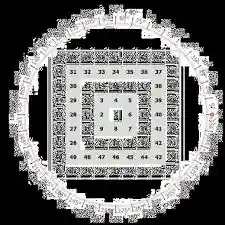
Compatibility Issues or Software Bugs
Range check errors can also occur due to bugs within Gannzilla itself, particularly if you’re using an outdated version or if your version has compatibility issues with your operating system. Software updates are often released to address such bugs, as developers fix issues based on user feedback. If you haven’t updated Gannzilla recently, an update might be the solution.
Tip:
Always keep Gannzilla updated to the latest version. Regularly checking for updates can help you stay ahead of known bugs and compatibility issues.
Corrupted or Incomplete Files
Gannzilla relies on various files and databases for storing data, settings, and user preferences. If any of these files become corrupted—possibly due to an incomplete download, a power interruption, or a hardware malfunction—the software may encounter range check errors. A corrupted file disrupts Gannzilla’s ability to process data, leading to errors.
Tip:
If you suspect file corruption, try re-downloading or re-importing the affected file. In some cases, reinstalling Gannzilla and reloading your data files from a backup can resolve the problem.
read more Why is pandora’s Moon Space Brittain
Memory Limitations
Range check errors can sometimes stem from memory limitations on your device. Gannzilla requires a certain amount of memory to perform its calculations and store data. If your system is low on RAM or if multiple programs are running simultaneously, this lack of resources can cause the software to fail during data processing, resulting in a range check error.
Tip:
Try closing unnecessary applications to free up system resources. You may also consider upgrading your computer’s RAM if memory issues persist.
Practical Solutions to Resolve Range Check Errors in Gannzilla
Here are a few actionable steps to troubleshoot and resolve range check errors effectively:
Restart the Program and Your Device
Sometimes, simply restarting Gannzilla or your computer can clear temporary memory issues or glitches that might have caused the error. This basic troubleshooting step is often effective, particularly if the error is due to a minor memory problem or temporary software glitch.
Verify Data Input Accuracy
Double-check your data input for accuracy. Ensure all dates, times, and prices are within a reasonable range, and adhere to Gannzilla’s expected data format. Removing any outlier values or reformatting data entries may help resolve the error.
Update to the Latest Version of Gannzilla
Updating Gannzilla ensures you’re using the latest features and bug fixes provided by the developers. Software updates often address known issues, including those related to range check errors. Regularly visit Gannzilla’s website or contact support to check for updates.
Reinstall or Repair Corrupted Files
If you suspect a corrupted file is causing the error, reinstalling Gannzilla or re-importing specific data files might help. Make sure to back up your data before reinstalling, as this process may overwrite settings or data.
Free Up System Resources
If you frequently encounter range check errors, your system’s memory might be insufficient. Close any unnecessary applications, and avoid running too many programs simultaneously while using Gannzilla. Consider upgrading your RAM if memory constraints are a recurring issue.
When to Contact Support
If you’ve tried all the above steps and still encounter range check errors, it may be time to reach out to Gannzilla’s customer support. The support team can help diagnose deeper software issues, suggest patches, or even guide you through more advanced troubleshooting steps.
Final Thoughts
Range check errors in Gannzilla are typically due to data-related issues, calculation overflows, software bugs, or system memory limitations. Fortunately, most of these issues are easy to resolve by carefully reviewing data inputs, updating the software, checking for corrupted files, and freeing up system resources.
By following the tips above, you can minimize the occurrence of range check errors and keep your trading process running smoothly. Staying proactive with updates, monitoring your data, and ensuring your system meets Gannzilla’s requirements are key steps for a seamless experience.